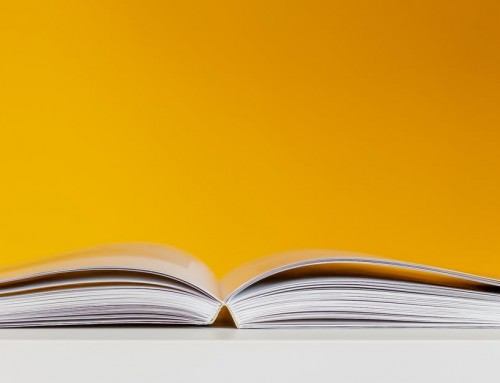There are so many more ways to share information that just through social media apps.
If you get into any level of professional communication outside of just online messaging, you will recognize there is a whole wide world of file types that encapsulate and distribute different data in a variety of ways.
In this case, we’re talking about image and text editing a file that was converted into a file format that’s meant for ease of distribution and storage, not for ease of editing.
We’re going to break down how to edit a PDF on Mac. There are some 100 million Mac users in the world. So, invariably, you will have to do this on a Mac at some point.
What Is a PDF?
This literally stands for portable document format. It’s mean to store files that contain image-based data such as articles, legal documents, some artistic works.
It was developed in 1993 to allow for multiple devices on multiple networks to see and share the same file. Some data is stored in the PDF that can be altered. But that is mostly data about the file, not necessarily the file itself.
This file format is all about being able to share, not necessarily change.
How to Edit a PDF on Mac Without Changing It
PDFs can only be changed by software that includes that functionality. However, there are several that allow you to make marks on it like you would if you were editing a document. This software gives you skills such as highlighting, word boxes, redacting, basic shapes and (in some cases) signature functions.
Here are a few options for markups.
Adobe Acrobat Reader DC: This software is everywhere. And there’s a definite possibility that it’s available on your Mac already. If not, you can download it from the Adobe site.
A lot of the software Adobe develops on a freemium model, meaning that some aspect of the service or software is free but other, richer elements require a payment or subscription. Such is the case for Acrobat. You can markup, view and print PDFs but not change it. You have to pay into other software to add that functionality.
Google Drive: This is a genuinely free but basic feature. Simply upload the PDF, open the PDF in drive and click on the button that looks like a speech bubble for a comic strip to be able to add a comment. Clicking the button with give you a cross hair cursor that will allow you to place a translucent yellow square over a section of your size and choosing. You will then be able to add a comment that others can see and interact with if shared with another Drive account.
Google Drive also allows you to connect with a suite of community-developed or other third-party apps that you can connect to your Drive for additional functionality. You get what you pay for with some of these apps and some are an awesome value on their own.
DocHub: This is one of the popular third-party apps that can connect with your Google Drive. It offers a WYSIWYG editing system that is kind of similar to other word processors. This is is also a freemium app.
Its free offering has all the basics: adding a signature, highlighting or drawing on the PDF, adding comments or text boxes and adding useful shapes like arrows, checkmarks and X’s. This is notably helpful when filling out a form.
There are several other apps or software that you can find to use or download online. See this PDF editor for Mac as an example.
How to Edit a PDF on Mac for Real
This is a little bit of a tough one for a couple of reasons.
First, you may not actually be able to change the content of the PDF file. Many scanners and copiers will produce a scan of a document in a PDF format. The content of the PDF is effectively a picture. You won’t be able to alter the image like you word a text document.
Second, PDFs have settings that won’t allow editing. If that’s enabled by whoever created the document, you’re out of luck.
For Adobe, there’s a specific and aptly named “Edit” button that lays out all the editing functions. There is a lot of clicking involved and lots of dragging and dropping.
You find the “Edit” button under the “Tools” menu.
You see an editing system that will allow you to import media, add and edit text boxes and add hyperlinks. These PDFs may include rich media such as audio or video or other interactive objects.
When you select an object like and image or a text box, use the “Format” field format the object.
Ways to Avoid This Problem
Most PDFs don’t start off as PDFs. They are often scanned documents or other files that are converted into PDF format for the sake of ease in sending digitally.
If the sender of the document actually produced the document as a PDF, ask that the original file be shared for attempted ease of editing. Also, make sure that you have the same software that the creator of the doc is using.
Or, you can alter the original format file itself. For example, if the original document is a Word document through the Microsoft suite, use Word to alter the document.
Learning how to edit a PDF on Mac is a vital business skill for everyday life. It allows one to mark up and/or fill out forms or other documents and easily transmit them online.
These kinds of skills are needed to effectively navigate the modern world. All aspects of life — work, communicating, doing business to name a few — include several elements of technology.
Keep it here for the latest on beauty, health, style, and other creative subjects.